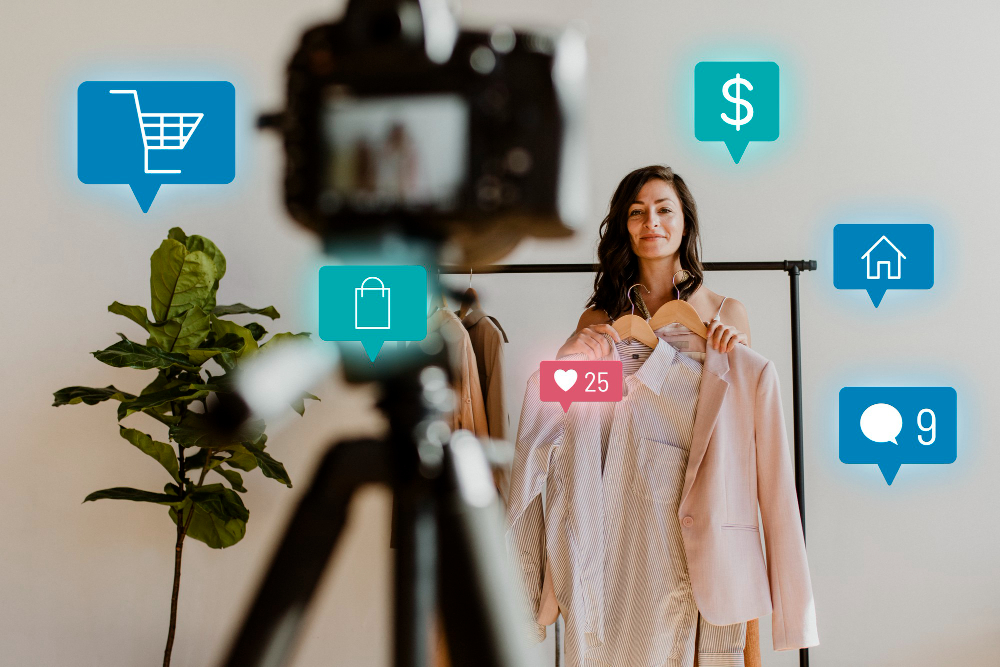Unlocking the potential of live streaming begins with selecting The Right Streaming Camera. Regarding ViuLive, finding the perfect camera is crucial for delivering captivating content and engaging your audience.
In this comprehensive guide, we will explore the key factors to consider when choosing a camera for ViuLive streaming. Get ready to elevate your streaming game and make an informed decision that will take your ViuLive broadcasts to new heights.
If you have an indoor event, you want professional cameras as your broadcasting tool. However, you may have observed that the webcam on your PC or laptop has its limitations regarding quality. It may occasionally display blurriness, pixelation, or less-than-ideal viewing angles. Not to worry about that anymore.
Looking for the Perfect Camera for ViuLive Streaming? DSLR or Digital?
Now you can use your DSLR camera as a webcam and stream live via ViuLive.
ViuLive supports various camera types, allowing users to stream high-quality videos using their DSLR as a webcam.
Depending on your camera and your computer, this can be as simple as installing software and just using a USB cable to hook your camera to your computer.
Moreover, If you have a relatively modern Canon camera and a Windows PC, there’s an app that lets you hook up the camera to your computer over standard USB and use it as a webcam.
Canon Camera For Live Streaming
Canon, for example, has created a library on its dedicated EOS Webcam Utility Beta page, which links to the appropriate page for each supported camera model.
Once you’re at the download page, select your camera model or version and click the download button to download the installation file.
*If your camera model is unavailable, select the model version closest to your current camera; it will work perfectly*.
You can also use a direct USB input from your DSLR camera to your PC, though a USB capture card “or an HDMI to USB interface” is suggested for a higher resolution.
This involves connecting your camera’s HDMI output to a USB capture card, which converts the signal for computer detection. Different cameras may require specific HDMI cable types.
Afterward, Consult your camera manuals to determine the type of HDMI output connection, which can be Micro HDMI/Mini HDMI/HDMI, or simply use a converter to convert full-size HDMI to its corresponding size compatible with the camera.
Once the camera is connected, you’ll want to enable “clean HDMI” output, eliminating all of the camera exposure information and giving you an unobstructed video feed.
To accomplish this, activate the camera’s video mode or access the settings menu to enable the desired option. Moreover, Consult your camera’s manual for model-specific instructions.
Conclusion on Finding The Right Streaming Camera
Setting up the camera is a breeze:
- Plug the cable into the camera, connect the other end to the capture card, and plug it into your computer.
- Then, Turn on the camera, and Windows and Mac OS will recognize it as a webcam.
ViuLive Platform will then offer it as an available option. Enjoy exceptional image quality from your DSLR webcam.