How to Configure Your Mevo Camera with Mobile LTE
If you own a Mevo camera and want to unlock its true potential by harnessing the benefits of mobile LTE, you’re in the right place.
Configure Mevo Camera with Mobile LTE: Elevate Your Live Streaming Experience.
Live streaming has become a powerful medium for sharing experiences, events, and stories with the world in real-time. As technology advances, so do the possibilities of where and how we can stream. While Wi-Fi has long been the preferred method of connectivity for streaming, mobile LTE has emerged as a game-changer, providing a seamless streaming experience on the go.
In this article, we will guide you through configuring your Mevo camera with mobile LTE, also, ensuring a reliable and efficient connection for your live streams, no matter where you are. Say goodbye to Wi-Fi limitations and join us on this journey to elevate your live streaming experience with a Mevo camera and mobile LTE connectivity. Let’s dive in and explore the world of on-the-go streaming like never before!
Unlocking New Possibilities: Configure Mevo Camera Setup for Mobile LTE Streaming
Firstly, Prerequisites:
Setup your configuration: First Step:
- Firstly, Launch the ViuLive app.
- Register/Login with your preferred login method.
- Now, Tap on “Advanced Live” from the menu.
- Then, Select a category based on your stream content.
- Fill in the stream title and caption.
- Also, Tap on “Add RTMP streams.”
- Tap on “Go Live” and proceed to tap the RTMP option.
- Copy the Stream URL and Stream Key.
Connect your Mobile:
- Secondly, Turn the camera on and launch the Mevo 2.0 app on your smartphone.
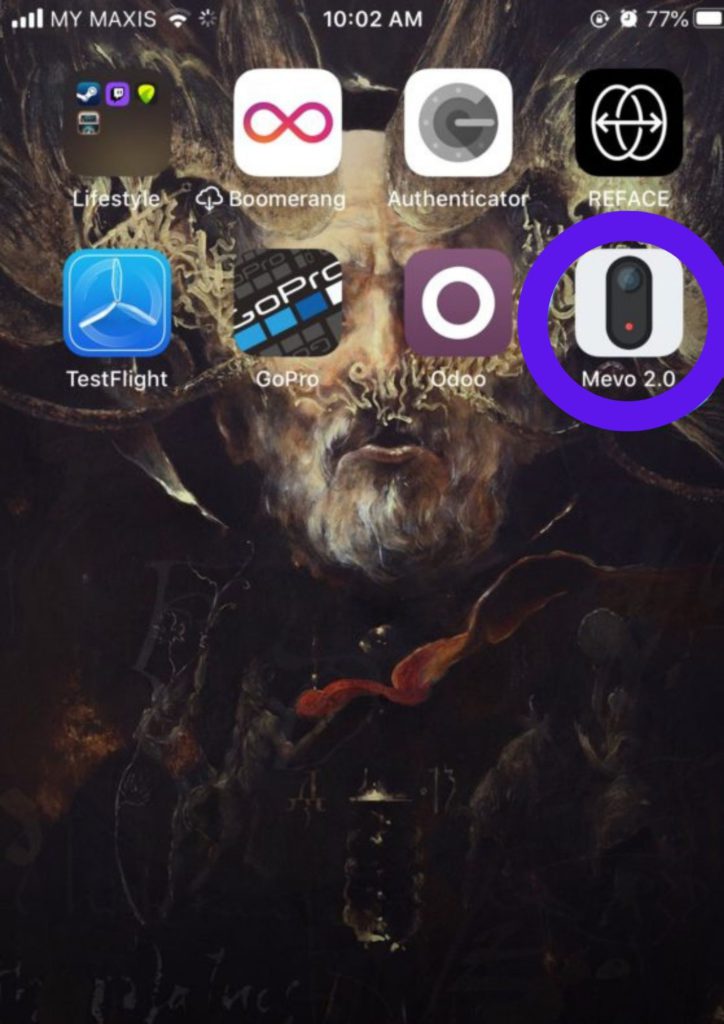
- Mevo app will automatically detect the Mevo camera. Configure Mevo camera network connection to Mevo hotspot.

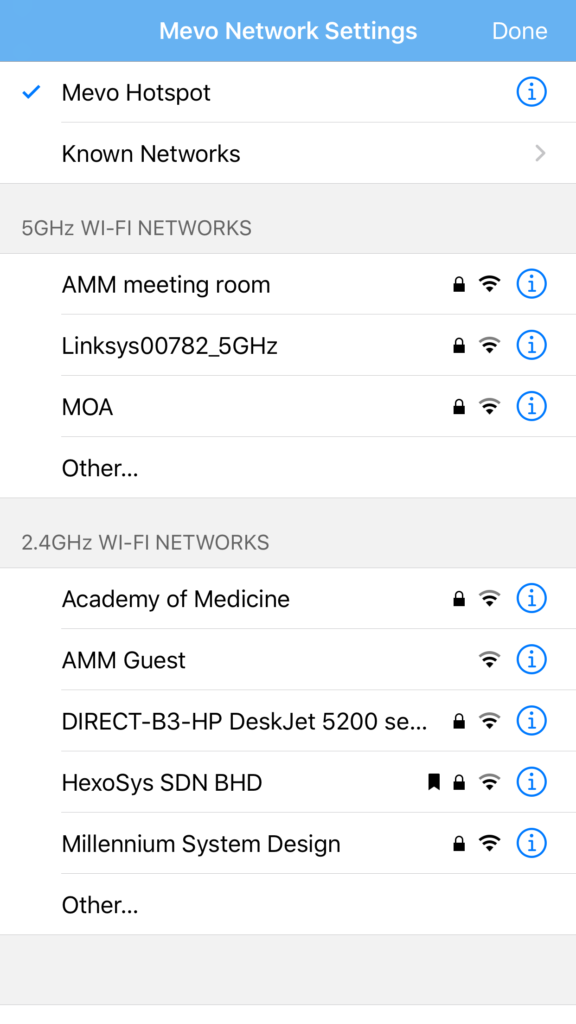
- Now, Tap on Connect once the network is connected.
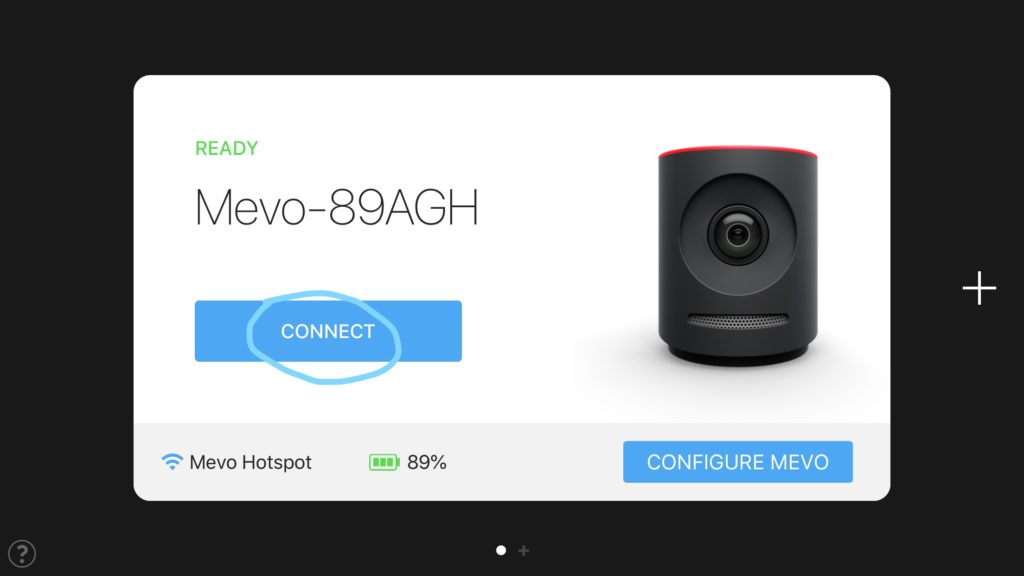
- Then, Tap on the Record button (Displayed Red on the bottom left of your screen)
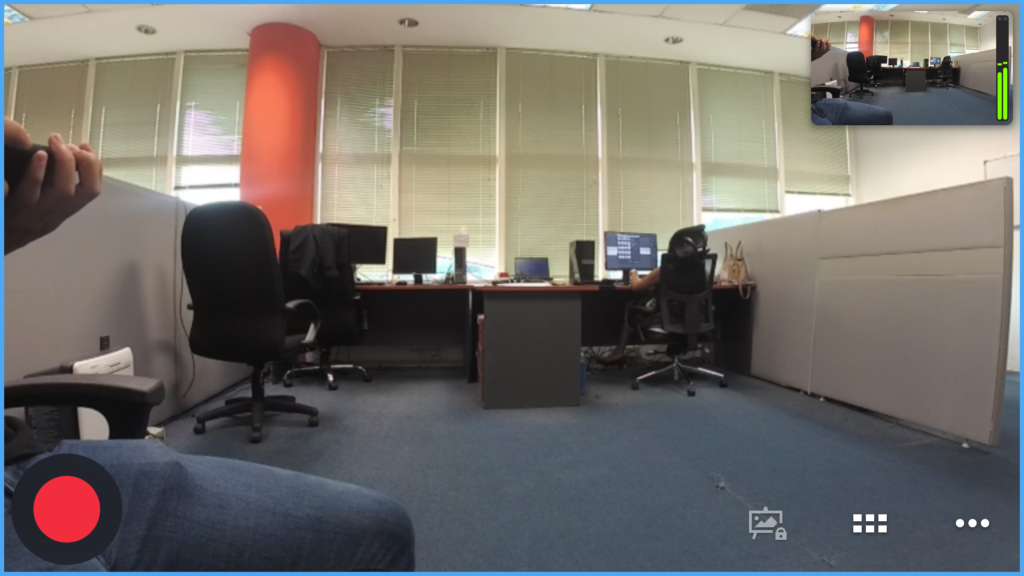
- Afterward, Tap on RTMP option.
- Also, Tap on New RTMP.
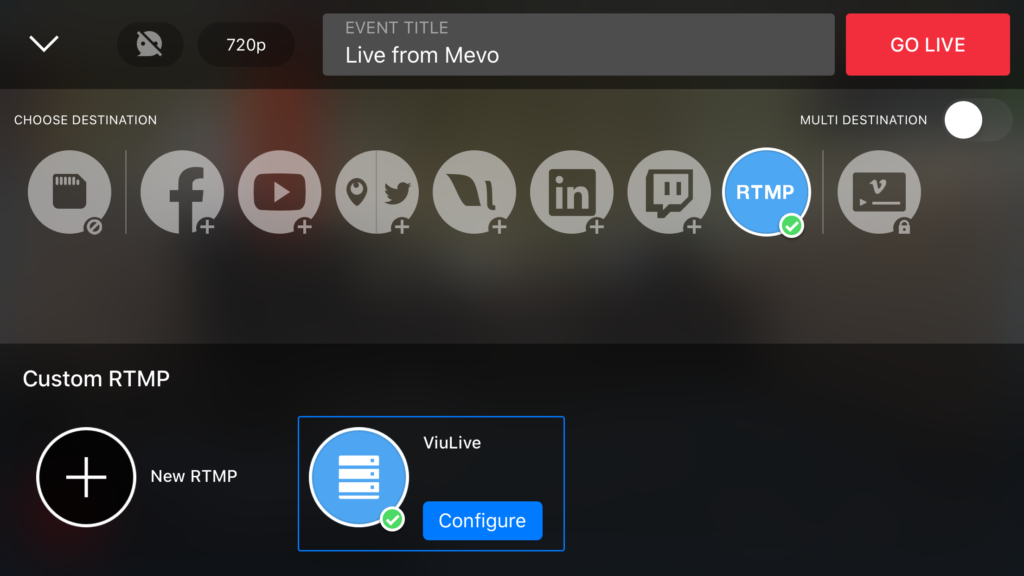
- Fill in the stream name (Viulive)
- Paste the previously generated Stream URL and the Stream Key.
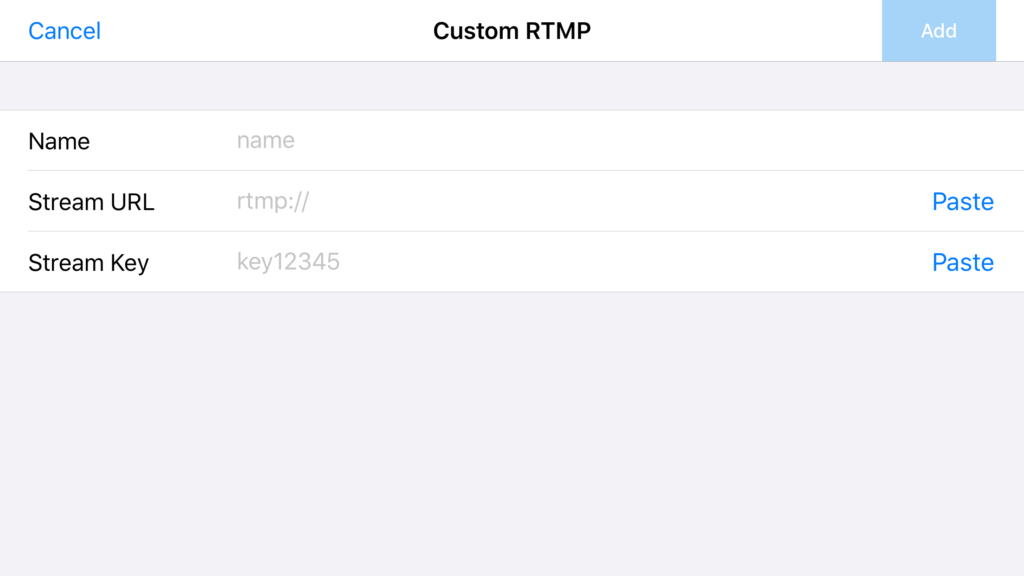
- Tap on Add at the top right corner.
- Then, Tap on “Go Live” red button on the top right corner of your screen.

- Return to ViuLive app.
- Tap on “Start Broadcast”
- Tap on “Start”
- You are now Live with RTMP and an onboard mobile camera!
Conclusion:
Congratulations! You have successfully configured your Mevo camera with mobile LTE, empowering you to take your live streaming endeavors to new heights. By breaking free from the constraints of Wi-Fi networks, you have unlocked a world of possibilities for streaming on the go.
Remember to keep your mobile data plan in mind and optimize your settings to balance quality and data consumption. With your Mevo camera and mobile LTE connection, you have the freedom to stream from remote locations, outdoor settings, and even areas with limited Wi-Fi access.
Now, it’s time to confidently embark on your streaming journey, knowing that you have the tools and knowledge to create captivating content wherever your passion takes you. Embrace the flexibility, convenience, and versatility that mobile LTE offers, and continue to push the boundaries of your live streaming adventures.
Happy streaming!
